Training Features
WordPress is a widely used open-source content management system (CMS) that simplifies the process of creating and managing websites. Launched in 2003, it started as a blogging platform but has since evolved into a versatile tool for building a variety of websites, including personal blogs, business sites, e-commerce stores, portfolios, and more.
Key features of WordPress include:
User-Friendly Interface: WordPress offers an intuitive dashboard that allows users to easily navigate and manage their content without needing extensive technical knowledge.
Themes and Plugins: Users can choose from thousands of themes to customize the design of their website and use plugins to add various functionalities, such as SEO tools, contact forms, and e-commerce capabilities.
Community Support: With a large and active community, users can find extensive documentation, forums, and tutorials to help troubleshoot issues and learn new skills.
Flexibility and Scalability: WordPress can be used for small personal sites or large corporate websites, making it suitable for businesses of all sizes.
SEO-Friendly: WordPress has built-in features and plugins that help optimize websites for search engines, improving visibility and traffic.
Overall, WordPress is a powerful and flexible platform that empowers individuals and organizations to create and manage their online presence efficiently.
WordPress was founded in 2003 by Matt Mullenweg and Mike Little as a fork of the discontinued b2/cafelog software. The first version, WordPress 0.7, introduced basic blogging features. Over the years, it gained popularity, with significant releases such as:
- WordPress 1.5 (2005): Introduced a template system and themes.
- WordPress 3.0 (2010): Added custom post types, custom menus, and the Multisite feature, allowing multiple sites under one installation.
- Gutenberg Block Editor (2018): Launched with WordPress 5.0, transforming content creation with a block-based approach.
Today, WordPress powers over 40% of websites globally, supported by a vibrant community that continues to drive its development and innovation. Its open-source nature ensures it remains flexible and adaptable to the needs of users and businesses alike.
Yes, WordPress can be used to create e-commerce websites, primarily through plugins like WooCommerce, which provide the tools needed to sell products or services online.
Understand the Basics: Familiarize yourself with what WordPress is, the difference between WordPress.com and WordPress.org, and the basic terminology used in WordPress.
Set Up a WordPress Site: Choose a domain and hosting provider, then install WordPress. Many hosting services offer one-click installations for convenience.
Explore the Dashboard: Get to know the WordPress dashboard, where you can manage your site’s content, settings, themes, and plugins.
Choose a Theme: Select a theme that suits your website’s purpose and customize it to match your branding.
Install Essential Plugins: Add plugins to enhance your site’s functionality, such as SEO, security, and performance optimization plugins.
Create Content: Start adding pages and posts. Familiarize yourself with the block editor for creating and formatting content.
Learn About SEO: Understand basic SEO principles and implement them on your site to improve visibility in search engines.
Practice Maintenance: Regularly update WordPress, themes, and plugins, and back up your site to ensure security and functionality.
Join the Community: Engage with the WordPress community through forums, blogs, and local meetups to share knowledge and learn from others.
Continue Learning: Explore advanced topics like custom themes and plugins, e-commerce setup, and website optimization to deepen your knowledge.
WordPress.com is a hosted platform that offers a simplified experience but with limitations on customization and monetization. WordPress.org is a self-hosted version that gives users complete control over their website, allowing for extensive customization and plugin use.
1. Overview of WordPress
- What is WordPress?
- WordPress as a CMS
- Self-hosted WordPress (WordPress.org) vs. WordPress.com
- Setting up a WordPress environment
2. Getting Started with WordPress
- Installing WordPress (locally and on a server)
- Understanding the WordPress dashboard
- Configuring basic settings
- Overview of themes, plugins, and widgets
3. WordPress Fundamentals
- Posts vs. Pages
- Categories and tags
- Adding and managing content
- Basic formatting and the Gutenberg editor
1. WordPress Themes
- Exploring free and premium themes
- Installing and activating themes
- Theme customization options
2. Theme Customizer
- Modifying the site identity (title, logo, tagline)
- Color schemes, fonts, and layout options
- Customizing the header, footer, and menus
3. Page Builders
- Introduction to page builders (Elementor, WPBakery, etc.)
- Creating custom layouts with page builders
- Comparing popular page builder plugins
4. Working with Child Themes
- What is a child theme?
- Creating a child theme
- Customizing child themes safely
1. Creating and Managing Posts
- Writing and formatting posts
- Adding images, videos, and media
- Scheduling posts and managing drafts
- SEO best practices for content
2. Creating Pages and Custom Layouts
- Building and structuring pages
- Adding contact and about pages
- Creating landing pages with plugins and page builders
3. Media Library Management
- Uploading and organizing media files
- Optimizing images for the web
- Using media in posts and pages
4. Menus and Navigation
- Creating and editing navigation menus
- Adding custom links and page hierarchy
- Mega menus and advanced navigation options
1. Introduction to Plugins
- What are plugins and why use them?
- Installing, activating, and managing plugins
- Popular plugins for SEO, security, performance, and more
2. Essential Plugins for WordPress
- SEO plugins (Yoast SEO, Rank Math)
- Security plugins (Wordfence, iThemes Security)
- Performance optimization plugins (WP Super Cache, W3 Total Cache)
- Contact form plugins (Contact Form 7, WPForms)
3. E-commerce with WooCommerce
- Installing and setting up WooCommerce
- Adding products and managing inventory
- Configuring payments, shipping, and taxes
- Customizing the WooCommerce store layout
4. Advanced Plugin Usage
- Using shortcodes
- Integrating social media plugins
- Creating custom post types with plugins
1. Securing Your WordPress Site
- Common WordPress security issues
- Using security plugins and practices
- Configuring user roles and permissions
- Backup strategies and restoration
2. WordPress Updates and Maintenance
- Updating WordPress core, themes, and plugins
- Regular maintenance practices
- Troubleshooting common WordPress issues
3. Performance Optimization
- Improving website speed and performance
- Using caching plugins
- Image optimization and lazy loading
- Implementing a Content Delivery Network (CDN)
1. WordPress SEO Basics
- Importance of SEO for WordPress
- Setting up an SEO plugin (Yoast SEO or Rank Math)
- Configuring XML sitemaps
- Meta tags, keywords, and descriptions
2. Content Optimization for SEO
- Writing SEO-friendly content
- Using categories and tags for better organization
- Optimizing images and media for search engines
3. Integrating Analytics
- Setting up Google Analytics in WordPress
- Understanding traffic metrics and reporting
- Tracking user behavior and site engagement
4. Social Media Integration
- Adding social sharing buttons
- Auto-sharing content on social media platforms
- Using social media plugins for increased engagement
1. Customizing with Code
- Introduction to HTML, CSS, and JavaScript in WordPress
- Adding custom CSS through the theme customizer
- Editing theme files (functions.php, header.php, etc.)
- Using code snippets for added functionality
2. Building Custom Widgets and Shortcodes
- Creating custom widgets
- Using shortcodes to add custom features
- Adding dynamic content with shortcodes
3. WordPress Multisite
- What is WordPress Multisite?
- Setting up and managing a multisite network
- Advantages and limitations of Multisite
4. Migrating and Cloning WordPress Sites
- Exporting and importing WordPress sites
- Using plugins for site migration
- Cloning a WordPress site for staging
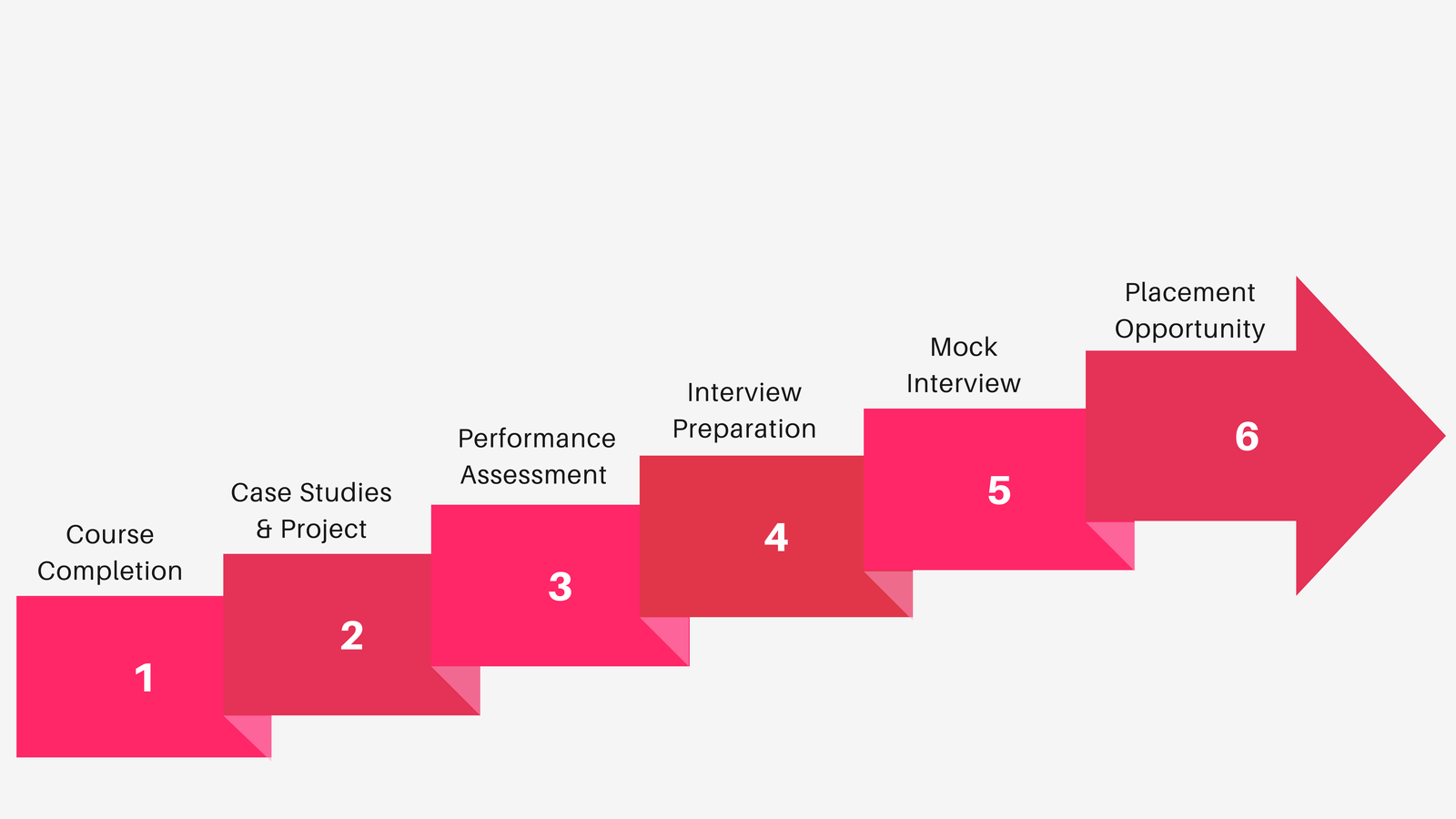
WordPress training is beneficial for anyone looking to create or manage a website, including beginners, bloggers, small business owners, marketers, and web developers.
Typical topics include:
- Introduction to WordPress
- Setting up a WordPress site
- Using the WordPress dashboard
- Customizing themes and plugins
- Creating and managing content (posts, pages, media)
- SEO best practices for WordPress
- Security and backups
- E-commerce with WooCommerce
The duration of a WordPress training course can vary widely, from a few hours for a basic introduction to several weeks for comprehensive training.
No prior experience is required for most beginner courses. However, having some familiarity with basic web concepts can be helpful.
The cost of WordPress training can vary depending on the provider, course depth, and delivery format. Free resources are also available online.
Many training programs offer ongoing support or access to community forums where you can ask questions and get help even after the course ends.






